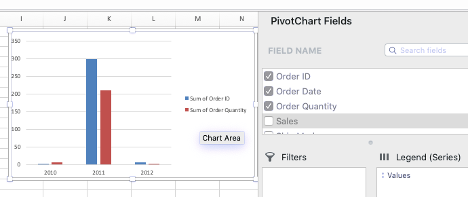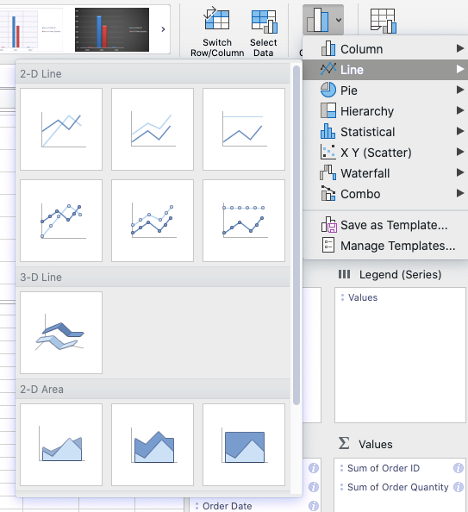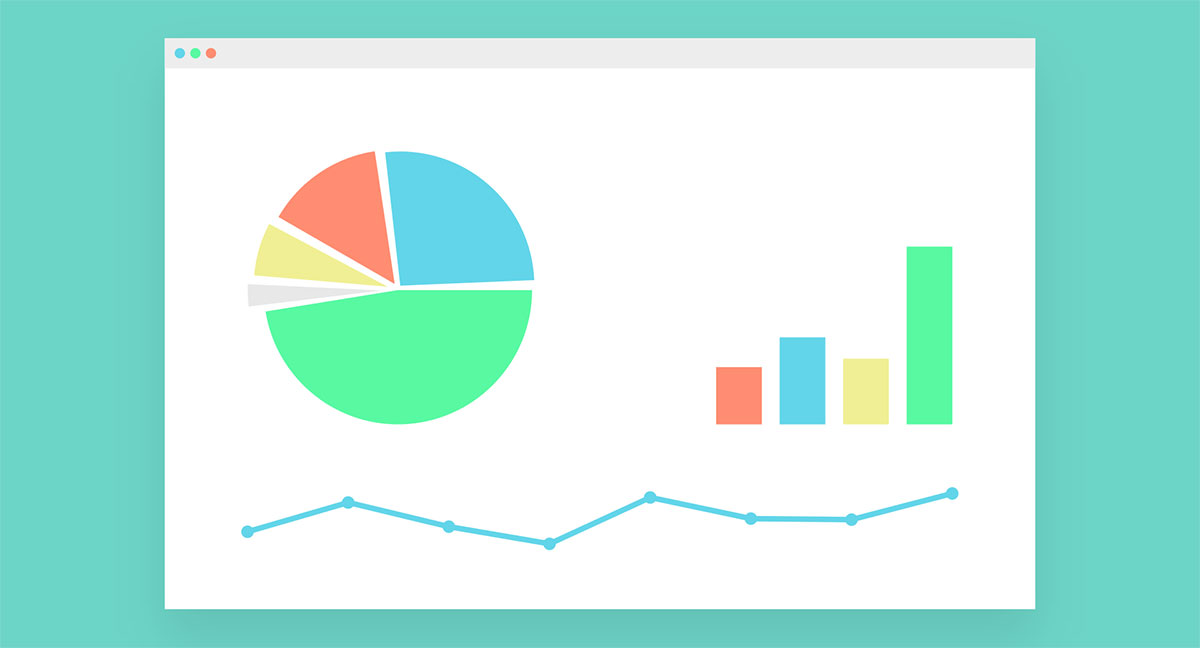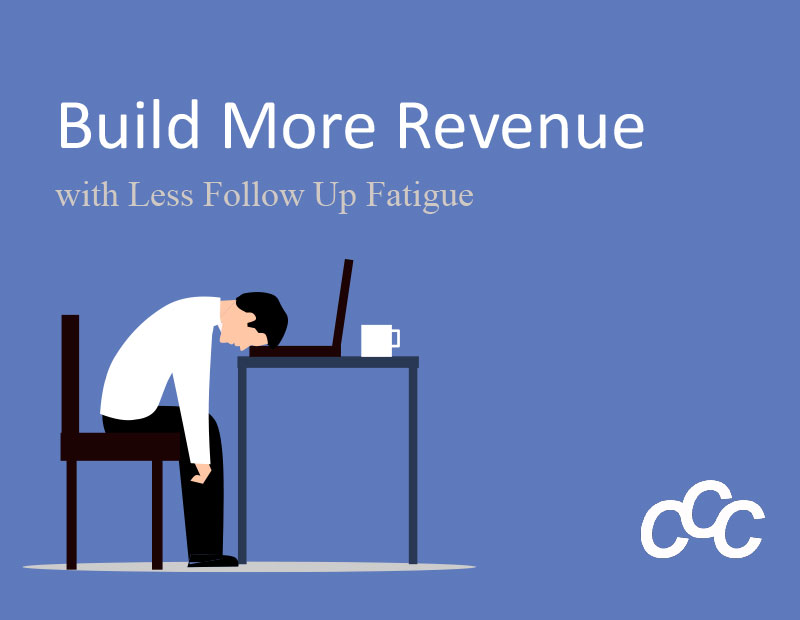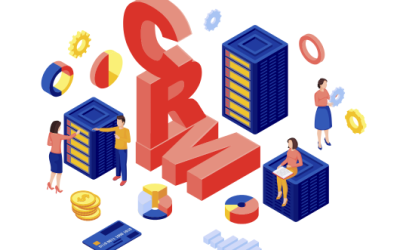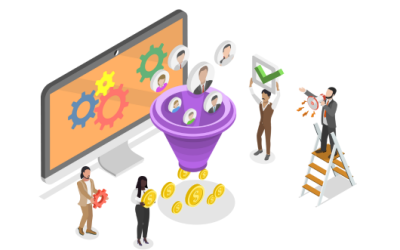Create Stunning Visual Data Charts with your Excel’s PivotTable and PivotChart
[vc_row][vc_column][vc_column_text]What do you do when the boss says “I have all this Excel data but I don’t know what it means”? Presenting your data in an organized way is critical to spot trends and to make projections.
We all know that visualizing data is the key to an effective presentation. There are many tools like Tableau that can visualize your data, but to do that means another investment in a new platform that we have to learn. What if we told you that you may not need a data visualization tool like Tableau to visualize your data? What if we told you that you can visualize your data with Excel?
Well, we are here to tell you that you can. Excel has a great feature called PivotTable that lets you summarize data in meaningful groups. It gives you control of your data so that you can make predictions and analyze trends. We wrote a blog that gives you a step-by-step tutorial on PivotTables. If you are unfamiliar with Pivot Tables, we suggest you take a moment and read through that tutorial.
PivotTables is just the icing on the cake. Excel also has a feature called PivotChart that gives you more control over the visualization of your data. Charts include statistical, line, pie, waterfall, among other chart types.
We are going to walk you through the basics of PivotChart.
Start by opening your Excel file that has the PivotTable. You can click on the Insert tab and select the PivotChart option.

When your PivotChart opens in the work area, you can choose the fields of your data that you would like to show in the chart.
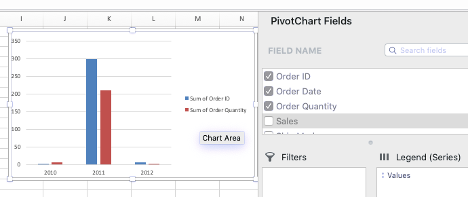
The beautiful thing about PivotChart is that you are not restricted to one type of chart. Depending on the data, you can choose other chart types by going to the Design tab and selecting Change Chart Type. Here, you can select the chart that will make the most visual impact.

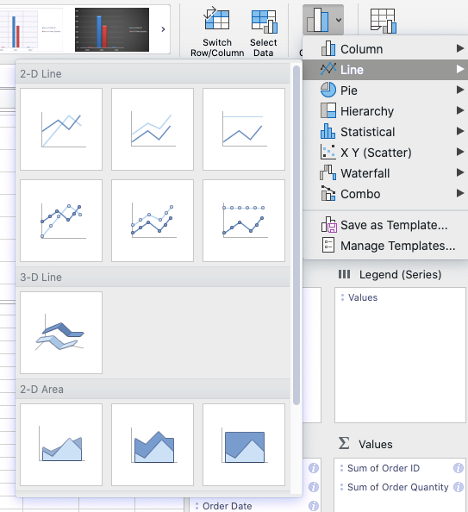
Now you can share your data visualization and help your viewers whether they be C-level executives, board members, or your sales team see a better picture of what you are trying to convey.
We know that understanding and using features in Excel like PivotTable and PivotChart is beneficial to your organization. It can help you organize your data, minimize confusion, and make informed decisions. This is why we offer customized online corporate training in Excel and other Office365 apps because we know it is important that your staff has the knowledge of the software and uses it productively and consistently. If you are interested in Excel training for your company, please contact us. We would love to talk to you.
[/vc_column_text][/vc_column][/vc_row][vc_row][vc_column][vc_custom_heading text=”More Excel and Training Topics” font_container=”tag:h2|text_align:center” use_theme_fonts=”yes”][vc_empty_space][vc_basic_grid post_type=”post” max_items=”2″ element_width=”6″ orderby=”rand” grid_id=”vc_gid:1603198048961-739839be-dbc8-9″ taxonomies=”13, 15″][/vc_column][/vc_row]
When you stack magnets, their power is exponential.
Stacking Magnets
Think about your best clients and what actions they took when first buying from you. Build magnets based on these actions. Here are examples of how to stack magnets:
Fractional CFO Service Company
- TOFU – Cash-Flow Forecast Template for Founders.
- MOFU – 3-part email class on “Scaling from 500K to 5M using videos.
- BOFU – Free 30-minute “Financial Check” with a 90-day pilot option.
. Residential HVAC / Plumbing Contractor
- TOFU – Seasonal Maintenance Checklist to Avoid Breakdowns
- MOFU – Educational videos on “What To Check Before Calling For Help.
- BOFU – Free home system inspection plus a discount on annual plans.
Specialty Retailer or E-Commerce Shop
- TOFU – “Find Your Perfect Product Style” quiz with personalized recommendations and a small first-order discount.
- MOFU – How-To Guides, Lookbooks, and Comparisons
- BOFU – Limited-time starter kit, cart-abandonment coupons, and free shipping.
This “magnet stack” approach—clear value at each stage, linked to your core offer—will pull the right prospects from curiosity to commitment.
Getting it Done
Apex Advisory Group, a professional services firm, had four sales reps plus the owner selling and servicing clients, but deals were inconsistent and follow-up was ad-hoc.
Apex engaged CCC, www.cccsolutions.com, to help build their sustainable sales pipeline. The team focused on the ideal client’s journey, selected magnets, and created a sales process to manage prospects. The magnets were:
- TOFU – Risk and Readiness Checklist.
- MOFU – Quarterly Webinars and Case Studies
- BOFU – Business Circle Invitation
CCC set up X2CRM to segment, track, and reach prospects and remind salespeople to follow up. At every stage, the CRM captured new information and responded based on specific prospect actions.
Apex Today
Apex now has a repeatable sales engine: Their magnets consistently attract new prospects, X2CRM nurtures and scores them, and the sales team focuses its energy on the best opportunities.
With CCC Solutions guiding strategy and configuration, Apex built a sustainable, measurable pipeline that increased sales while reducing the chaos of manual follow-up.