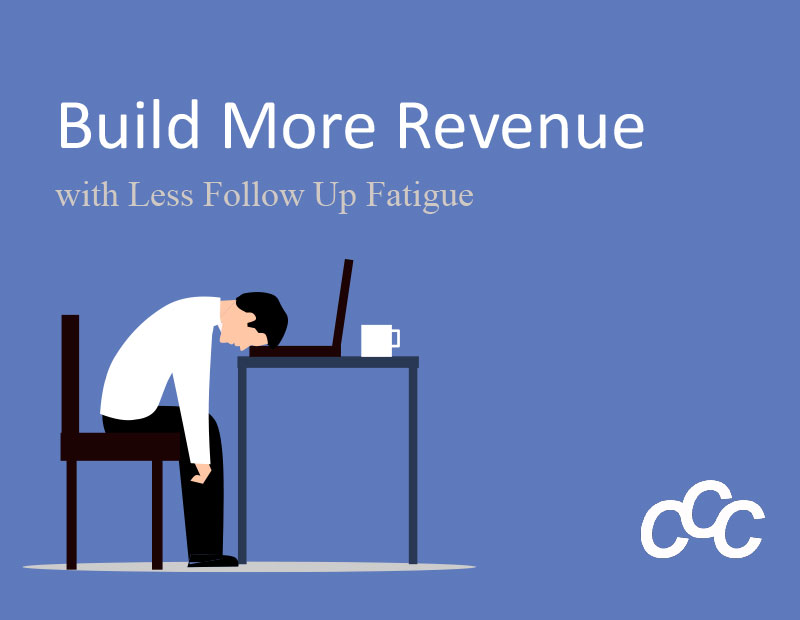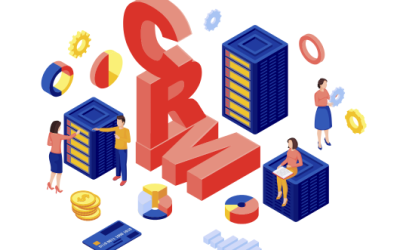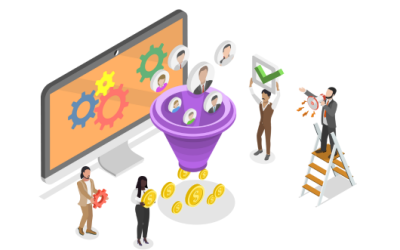A salesperson and marketer must manage email effectively, but when the average person receives about 90 emails a day, your email inbox can cause you trouble if you do not manage it well. Accidentally delete or overlook an email and you can lose a client. With so many emails hitting your inbox, it is easy to lose track of communications.
Microsoft Outlook makes it easy to manage emails and direct specific emails to specific folders enabling you to respond in a timely manner. Rules automate your emails based on criteria. For example, when you receive inquiries from an inbound marketing campaign, Outlook sends the email to a folder based on the rule you created. Direct client and project specific emails into their specified folders and de-clutter your inbox. Trash the junk and attack each project’s emails in an organized way!
How to create a new or custom Outlook rule
- Click on the File tab and select Manage Rules & Alerts.
- Click New Rule in the E-Mail Rules tab in the Rules and Alerts pop up window.
- Select an option in the Start from a blank rule section, then choose either “Apply rule on messages I receive” or “Apply rule on messages I send.” Click Next.
- Set conditions that messages must meet under Step 1: Select condition(s).
- Specify the value of any underlined condition for the rule under Step 2: Edit the rule description. Click Next.
- Choose what you want to do with the message under Step 1: Select Action(s).
- Define the value of underlined actions under Step 2: Edit the rule description. Click Next
- Choose to add exceptions to the drafted rule under Step 1: Select exception(s).
- Fill any underlined values under Step 2: Edit the rule description. Click Next.
- Enter a name for the new rule in the Finish Rule Setup section.
- Select or deselect setup rule options to run the rule on existing messages, activate or deactivate the rule, or apply the rule to all accounts.
- Click Finish.
Create a few rules and organize your emails. Know where those important emails are located at all times so that you are in control of your critical emails.
It is our goal to help your organization be productive and efficient with software like Microsoft Office. We offer group training courses in Outlook and other Microsoft Office applications. If you would like us to train your staff in best practices in Microsoft Office, please contact us.